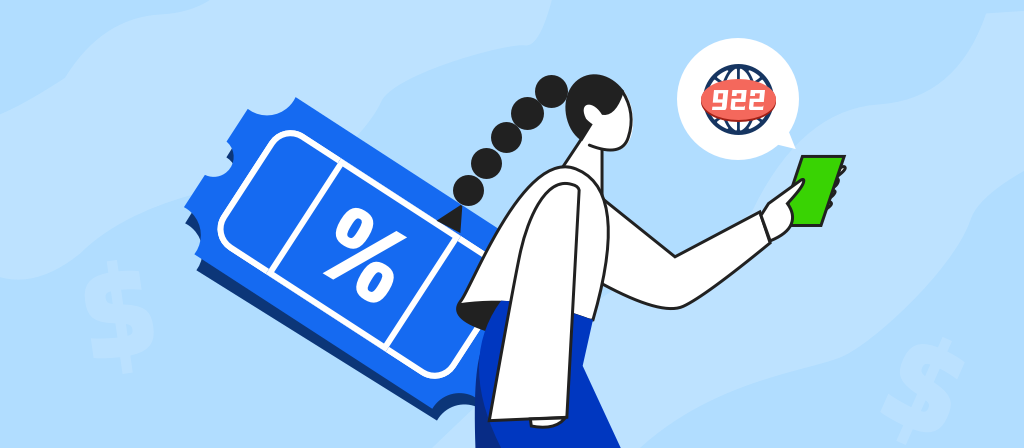
Are there many iPhone users who don’t know how to disable proxy settings on iPhone? There may be many reasons for choosing to disable iPhone proxy. If you also need to disable proxy settings on iPhone, let’s take a look at this operation guide.
What is an iPhone proxy server?
An iPhone proxy server creates a proxy for your network IP address. In other words, it acts as a gateway between your smartphone and the Internet, acting as an intermediary.
By setting up a proxy on your iPhone, your Internet traffic will be routed through a proxy server, masking your device’s IP address and protecting your privacy and security.
This setting can help you access geo-restricted content, increase browsing speeds through data caching, and manage network usage more efficiently. An iPhone proxy ensures that your mobile Internet experience is secure and unrestricted, allowing you to take full advantage of your device’s capabilities.
When you set up an iPhone proxy for a Wi-Fi network, you can access a configured network. This sometimes requires using the Internet connection of your school, business, or workplace network. This will route your network through the iPhone proxy you configured.
Does the iPhone have a proxy?
The iPhone has a proxy, and the iPhone can be configured to use a proxy.
To set up a proxy server on your iPhone, go to the Settings app and tap Wi-Fi. Tap the information icon next to the network you’re connected to, then scroll down and select Configure Proxy. Select Automatic or Manual depending on how your network is set up. If you have an automatic setup, enter the URL of the proxy server. For a manual setup, enter the address of the proxy server and its port number.
Why use an iPhone proxy?
1. Access certain restricted content by hiding your real IP address and replacing it with one belonging to another country.
2. Protect your iPhone from cyberattacks. Hackers usually target victims by IP address. With a proxy, they can only attack the iOS proxy server, which is usually hosted in a secure data center.
3. Bypass ISP (Internet Service Provider) restrictions. If your ISP limits the internet speed for certain activities, such as streaming or P2P transfers, connecting to a proxy server may help.
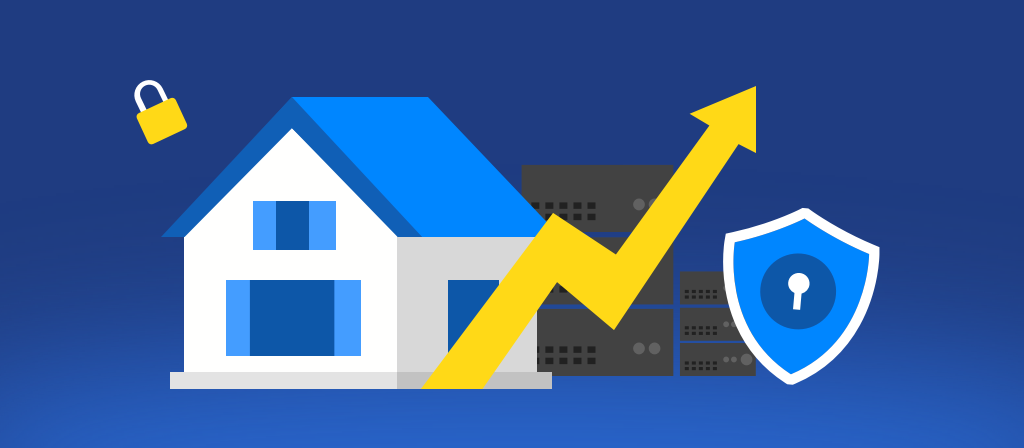
How do I find my proxy settings on my phone?
To find the proxy settings on your phone, you’ll need to access your network settings. Depending on the make and model of your device, you may find the setting in different places.
If you’re using an iPhone or iPad:
1. Open Settings, then tap Wi-Fi and select your network connection from the list of available networks (if applicable).
2. Tap Configure Proxy near the bottom of that screen,
3. Then select Manual to manually configure your proxy server if needed.
Once you’ve accessed those settings screens, it should be easier to find exactly where those options are so you can quickly and easily make future changes if needed!
For example, if you’re using an Android device:
1. Open the Settings app,
2. Then go to Network & Internet > Wi-Fi or Advanced > Proxy.
3. You can also search for “proxy” in the search bar at the top of Settings.
Once there, you’ll be able to view any currently configured proxies as well as set up new ones.
Why disable a proxy server?
Before we learn how to disable proxy settings, it’s necessary to understand why you might want to turn off a proxy:
1. Privacy issues: Sometimes we worry about personal privacy issues. If you feel that a proxy is unsafe or leaks personal information, you may want to stop using a proxy.
3. Troubleshooting: Proxies can sometimes cause problems with websites or services, such as connection interruptions, long loading times, connection errors, or access restrictions. Disabling a proxy can help diagnose these problems.
4. Speed and performance: Proxies can slow down your connection because they act as an intermediary between your device and the website you’re trying to access. Disabling a proxy can speed up your browsing.
5. Access issues: If you no longer need to mask your IP address or bypass geographic restrictions, you may want to disable your proxy.
How to disable proxy settings on iphone:Operation Guide
Disabling proxy on iPhone is easy and can be done in just a few steps:
Step 1: Access Wi-Fi Settings
Open the Settings app: Start by tapping the Settings icon on the home screen.
Select Wi-Fi: Find and tap the Wi-Fi option to view available networks.
Step 2: Configure proxy settings
Tap the (i) icon: Next to the currently connected network, you will see a small blue (i) icon. Tap it.
Scroll to HTTP Proxy: As you scroll down, you will find HTTP Proxy settings.
Step 3: Disable Proxy
Select Configure Proxy: Tap this option.
Select Turn Off: You will see three options – select Turn Off to disable the proxy.
Save Changes: Tap Done to save your settings.
By following these steps, your iPhone will no longer connect through a proxy server, potentially resolving any connection issues you may be experiencing.
How to turn off proxy server on iPhone
To turn off proxy server on iPhone, follow these steps:
1. Open Settings: Tap the Settings app.
2. Select Wi-Fi: Select Wi-Fi options.
3. Tap Your Networks: Click the (i) icon next to the connected network.
4. Configure Proxy: Scroll down to HTTP Proxy and tap Configure Proxy.
5. Set to Off: Select Off and tap Done to save changes.
Other issues about iPhone proxy
Turning on the iPhone proxy server automatically
If you have a link to the provider’s proxy setup configuration script, follow the steps below.
1.Open Settings on your iPhone.
2.Tap Wi-Fi.
3.On the Wi-Fi name you’re connected to, tap the circled i icon.
4.Scroll down and tap Configure Proxy.
5.Choose Automatic at the configuration options.
6.Fill in the address field with the configuration script link given by the provider.
Tap Save.
7.Your iPhone will connect to the proxy server based on the settings in the configuration script.
Turning on the iPhone proxy server manually
Another way to enable your iPhone’s proxy is through manual configuration. Here’s how.
1.Open Settings > Wi-Fi.
2.Tap the circled i icon next to the Wi-Fi name.
3.Select Configure Proxy at the bottom.
4.Choose Manual configuration.
5.Fill in the proxy Server and Port.
6.Enable Authentication.
7.Then, fill in the Username and Password you use to sign up with the proxy server provider.
8.Tap Save.
If you’ve filled up all the proxy server details correctly, your iPhone will assume a new IP address.
Validating iPhone proxy server connection
How do you know if you have successfully proxy for iPhone? Simple. Compare your iPhone’s IP address with an IP address checker before and after you enable the proxy server. If they’re different, it means you’re connected to the proxy. Here’s how to do that.
1.Go to WhatIsMyIP.com.
2.Note down the My Public IPV4. That’s your iPhone’s IP address.
3.Connect to the proxy server.
4.Refresh the IP address checker.
5.Check the latest public IP address.
The latest IP address should differ from your iPhone’s IP.
Which proxy server is best for iPhone?
There are many good proxy servers. You can choose according to your budget and usage scenario. Here I can recommend a very popular proxy provider – 922proxy.922 S5 Proxy has over 200 million real residential IPs and supports multiple protocols such as SOCKS5/HTTP(S). We have always been committed to providing our customers with the highest quality residential IPs, serving over 10000 businesses worldwide. If you want to use the best residential IPs, register and use 922 S5 Proxy now!
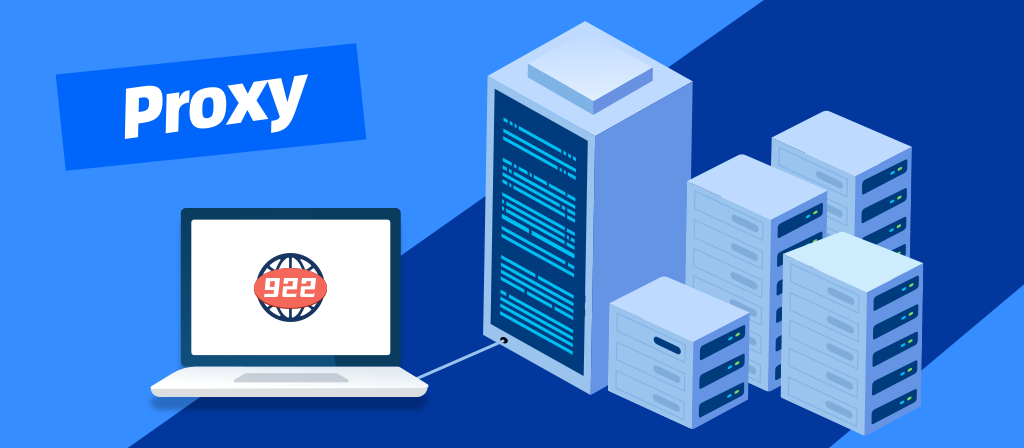
Why Recommend 922proxy?
Top Residential Proxy Service, Fast and Stable
200 million real residential IPs, covering 190+ countries
IP resources are 99.9% available, no charge for invalid IPs
Accurately locate country/city/zip code/ISP
Full platform support: Windows、macOS、Android、iOS、Linux.
Full scene support: fingerprint browser, emulator, etc.
Conclusion
The most detailed guide to disabling proxy settings on iPhone is here. If you no longer need to use an iPhone proxy, or you are worried about security issues, you can follow this guide to disabling proxy settings on iPhone step by step.



