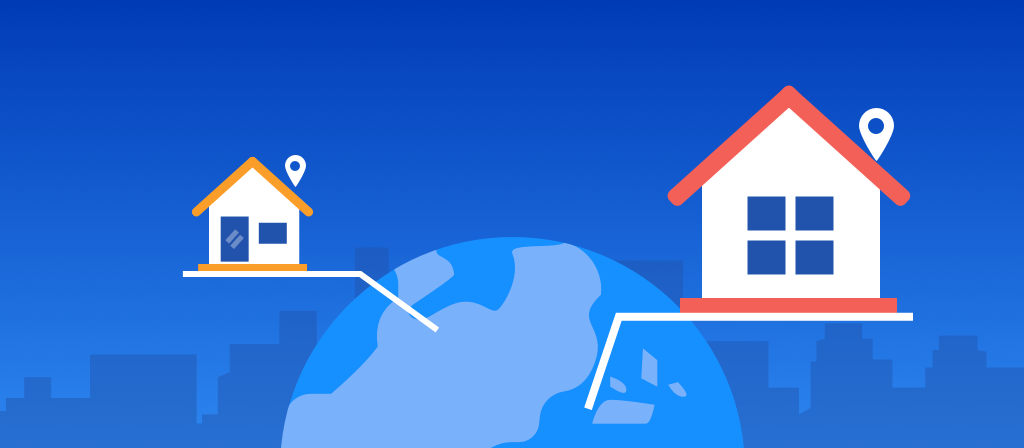
Setting up a proxy on your Android device can bring you many benefits, such as increasing Internet speed, bypassing geographical restrictions, and protecting personal privacy. If you want to know how to connect to a proxy server in Android, check it out here.
What is an Android proxy?
An Android proxy is an intermediary that sits between you and the Internet. It hides your real IP address. You can get proxies in different regions and use them to access apps, games, and services that are not available in your region.
More importantly, an Android proxy can keep your online activities private. By using genuine residential proxies in different regions, all websites, apps, and online services will “think” that they are receiving other requests from other devices.
Is it legal to use a proxy on an Android device?
Generally, it is legal to use a proxy on an Android device as long as the proxy is used for a legitimate purpose. Some common legitimate purposes for using a proxy include increasing Internet speeds, protecting online privacy, and accessing websites or online services that are blocked in certain countries.
However, using a proxy to engage in bad activities, such as hacking into a website or distributing copyrighted material, is not allowed. It is also illegal to use a proxy to access websites or online services that you do not have permission to use, such as websites that are only accessible to paying users.
In addition, it is important to note that the terms of service of some websites or online services may restrict the use of proxies. These terms of service may prohibit the use of proxies or other ways to circumvent restrictions on the website, and may allow the website or service to block or restrict access to users who use a proxy.
Why use a proxy server on your Android device?
A proxy server acts as an intermediary between your Android device and the Internet. Instead of connecting directly to a website, your device routes the request through the proxy server, which then fetches the content on your behalf. This setting is especially useful for:
1. Enhanced privacy: Hide your real IP address and maintain anonymity and privacy, making it harder for websites to track your online activities.
2. Bypass regional content restrictions: You can be assigned a different IP to bypass restricted regions and access websites and services that are not accessible in your region.
3. Improved security: Some proxies offer encryption to protect sensitive data from prying eyes.
4. Faster speed and performance: Some proxies can cache your frequently used websites, compressing data for faster browsing.
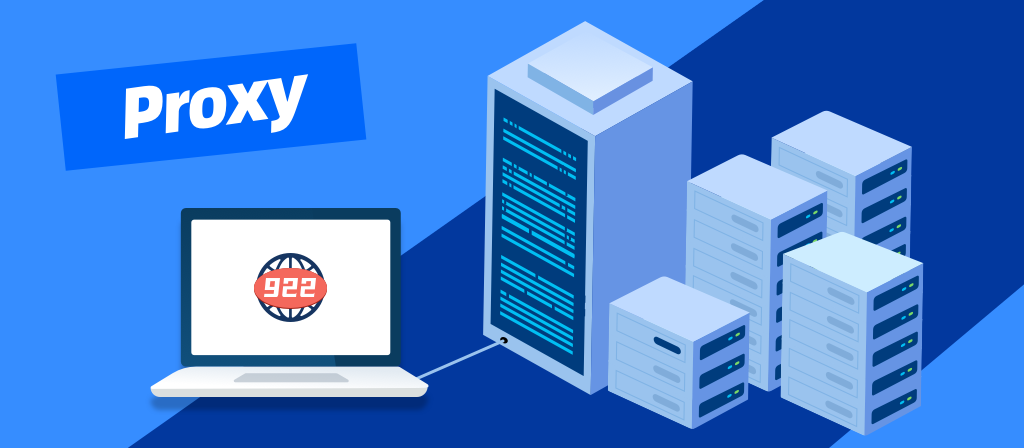
How to connect proxy server in android?
You can set up a proxy server on an Android device in two ways, depending on whether you are using a cellular network or Wi-Fi.
To set up a Wi-Fi proxy:
Tap the gear icon to open your Android device’s Settings.
1. Swipe down from the top of the screen to display the quick settings panel.
2. Tap the gear icon to open your Android device’s Settings.
Check your IP address, which should now be the proxy IP address, not your IP address.
3. Tap Wi-Fi.
4. In All Wi-Fi Networks, tap the ⓘ icon next to the Wi-Fi you are connected to.
5. Tap Proxy to see all the advanced options, then select Manual.
6. Enter the hostname and proxy port. This method works for both residential and datacenter proxies; only the endpoint:port will be different.
7. Check your IP address to confirm it has changed under Proxy.
To set up a mobile network proxy:
On your Android device, open Settings > Wi-Fi & Networks/Connections.
To set up a mobile data proxy, follow these steps:
1. On your Android device, open Settings > Wi-Fi & networks/Connections.
2. Navigate to Mobile networks > Access Point Names and tap your active APN to open the settings.
3. Fill in the following fields:
Proxy
Port (for random location and rotating session types)
Username and password
Login prompt to enable proxy
4. Tap the three vertical dots in the upper right corner and select Save.
5. Restart the network, close and reopen the connection to apply the changes.
6. Open your web browser, enter the proxy credentials you specified earlier, and press Sign In.
Notes on using Android proxy
After setting up the proxy server, you also need to pay attention to the following:
1. Authentication: When accessing a website, you will be prompted to enter your username and password to verify the proxy server.
2. IP location: Make sure your IP address has changed and now shows the new IP address of your preferred location. You can use services such as whoer or whats my IP to check your current IP address;
3. The proxy server may not work for all apps: If set up correctly, the proxy server is guaranteed to work on your Android browser, but it may not work on some apps on your device.
How do you turn off proxy on android?
1. Open Settings
First, users need to open the Settings app of their Android device. This may vary between different brands and models of Android devices, but you can generally find the Settings icon on the home screen or in the app list.
2. Go to Network & Internet Settings
In the Settings menu, find the Network & Internet option. Depending on the device, it may appear as Wireless & Networks or Connections.
3. Select Wi-Fi Settings
In the Network & Internet settings, select the Wi-Fi option. Make sure the Wi-Fi network you are currently connected to is turned on.
4. Modify network settings
Long press the currently connected Wi-Fi network, select “Modify network” or “Network settings”, in the pop-up window, you will see various settings related to the network.
5. Find proxy settings
In the network settings, scroll down to find the “Advanced options” or “Proxy” settings, click to enter the proxy settings, and you will see the current proxy configuration.
6. Turn off the proxy server
In the proxy settings, there are usually three options: None, Manual, and Automatic. Select “None” to turn off the IP proxy server. When you are done, click “Save” or “Done” to apply the changes.
7. Verify the network connection
After turning off the proxy server, return to the home screen and open a browser or other application to check whether the network connection is normal. You can visit some common websites to make sure they can load smoothly.
How To Disable Your Android Proxy Settings?
After getting your Android Proxy all setup and working like a charm, let’s show you how to flip the script and turn off the new setup with these simple steps:
1.Pull up those Settings as we’ve done before.
2.Go into the WiFi & Internet section.
3.Locate your specific WiFi network that was routing through your proxy.
4.Go back into the “Advanced Options”.
5.Select the “Proxy” configuration menu.
6.Where it says “Proxy hostname,” change that to “None.”
7.Then, just tap “Save” to solidify those modified settings.
Troubleshooting Android Proxy Issues
Common Issues:
Connection Errors: Ensure the proxy server details are correct.
Slow Internet: Some proxies might slow down your connection. Try switching to another server.
Blocked Content: Some services might block proxy traffic. Use a different proxy.
Solutions:
Verify Proxy Details: Double-check the hostname and port.
Test Connection: Use another device to test the proxy server.
Switch Servers: If one server is slow or blocked, try another.
Conclusion
Android proxy acts as an intermediary between your device and the Internet, helping you hide your real IP, increase Internet speed, filter content, etc. It has many benefits for us. This article will teach you step by step how to connect to a proxy server in Android. The operation is very simple and can be done in just a few steps!



