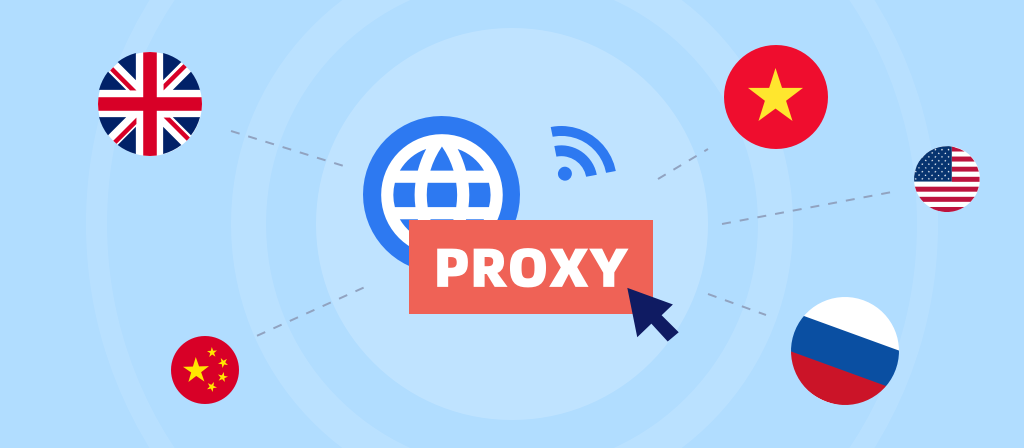
Nowadays, more and more people are using proxy servers, and many users still don’t know how to set up proxy servers. Don’t worry, today we will teach you how to get a proxy server on iPhone/Android/iPad. Let’s learn together!
What does it mean to configure a proxy on your iPhone/Android/iPad?
Configuring a proxy on your iPhone, Android, or iPad means setting up an intermediary server that sits between your device and the internet and handles communications between your device and the websites or services you visit.
Instead of connecting directly to the internet, your iPhone, Android, or iPad routes its network traffic through a proxy server, which can provide benefits such as enhanced privacy, bypassing geographic restrictions, and increased security.
When you set up a proxy on your device, all of your internet traffic, including browsing, using apps, and downloading, goes through the proxy. This helps mask your IP address and makes it appear that you are accessing the internet from another location. Proxy configurations are often used to bypass region-based restrictions on websites or services, as well as to monitor and control network activity for enhanced security.
What is an iPhone proxy server?
An iPhone proxy server is an intermediary between your browser and the Internet. It reroutes information sent by your browser, thus hiding your real IP address. It increases the privacy of your online activities. Without a proxy, the target website will see your IP address.
Apple allows you to turn your iPhone into a proxy server for more private web browsing. Not just any kind of proxy, of course, but an HTTP proxy.
How to get a proxy server on iPhone?
Automatically enable iPhone proxy server:
If you have a link to the provider’s proxy settings configuration script, follow these steps.
1. Open Settings on your iPhone.
2. Tap Wi-Fi.
3. On the Wi-Fi name you are connected to, tap the circled “i” icon.
4. Scroll down and tap Configure Proxy.
5. Select Automatic in the configuration options.
6. Fill in the configuration script link provided by the provider in the address bar.
7. Tap Save.
Your iPhone will connect to the proxy server based on the settings in the configuration script.
Manually enable iPhone proxy server:
Another way to enable iPhone proxy is to configure it manually. Here’s how:
1. Open Settings > Wi-Fi.
2. Tap the circled “i” icon next to the Wi-Fi name.
3. Select Configure Proxy at the bottom.
4. Select Manual Configuration.
5. Fill in the proxy server and port.
6. Enable authentication.
7. Then, fill in the username and password you used when registering with the proxy server provider.
8. Click “Save”.
If you fill in all the proxy server details correctly, your iPhone will automatically get a new IP address.
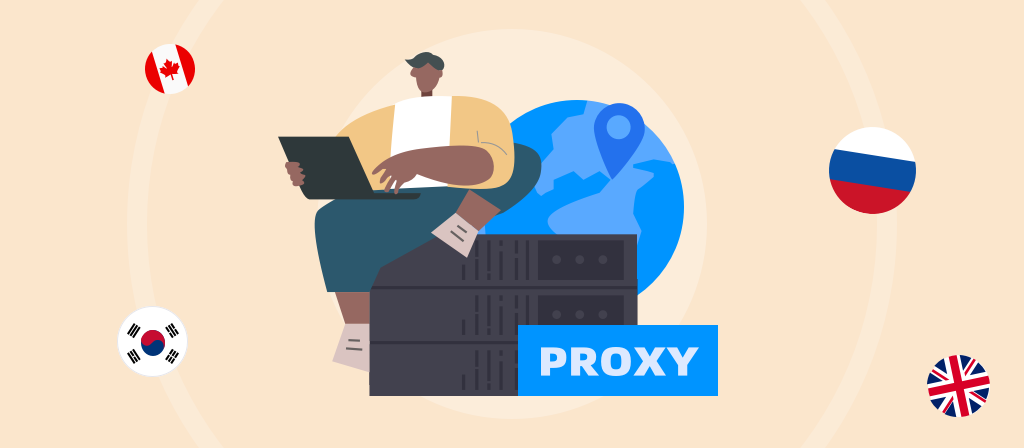
What is an Android proxy server?
An Android proxy server is an intermediary between your device and the target website. Instead of connecting directly to the website, you first go through a proxy server to hide any identity information. It has high anonymity and privacy.
It is like a bridge, ensuring smooth data transmission, hiding the real IP, crossing geographical restrictions, etc., and allowing you to make adjustments to add a touch of personalization to your online experience.
How to get a proxy server on Android?
To set up a Wi-Fi proxy:
1. Swipe down from the top of the screen to display the quick settings panel.
2. Tap the gear icon to open your Android device’s Settings.
3. Tap Wi-Fi.
4. In All Wi-Fi Networks, tap the ⓘ icon next to the Wi-Fi you’re connected to.
5. Tap Proxy to see all the advanced options and select Manual.
6. Enter the hostname and proxy port.
7. Check your IP address to see if it has changed under Proxy.
To set up a mobile network proxy:
To set up a mobile data proxy, follow these steps:
1. On your Android device, open Settings > Wi-Fi & networks/connections.
2. Navigate to Mobile networks > Access Point Names and tap your enabled APN to open the settings.
3. Fill in the following fields:
Proxy
Port (for random location and rotation session types)
Username and Password – the proxy credentials you obtained in the Proxy Settings tab of the selected proxy type in the dashboard.
4. Click the three vertical dots in the upper right corner and select Save.
5. Restart the network to apply the changes by closing the connection and reopening it again.
6. Open your web browser, enter the proxy credentials you specified earlier, and press Login.
What is an iPad proxy server?
An iPad proxy server connects you to all the desired websites and apps through its own IP address, enabling anonymous browsing and making you appear to be a user from a different region, allowing you to access restricted content normally.
This way, you can access and use the Internet as you wish without revealing your iPhone’s actual IP address to the target device you are accessing.
An iPad proxy server reroutes your requests by itself, providing you with anonymity and privacy, which is very useful in various situations.
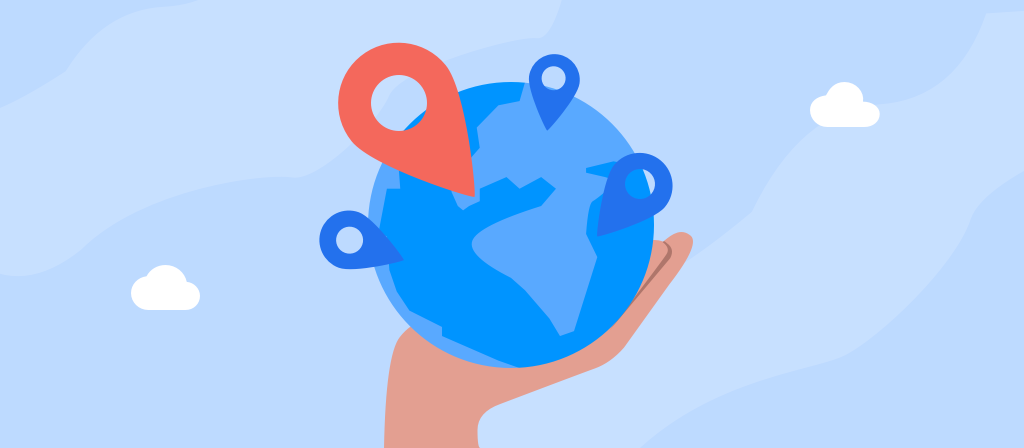
How to get a proxy server on iPad?
You can configure a proxy for iPad in Wi-Fi settings. Here are the steps.
1. Access Wi-Fi settings
Access the Settings app and tap Open.
Tap and select the Wi-Fi field to display all available networks.
The Wi-Fi network you are currently connected to is listed here. There will be a check mark next to the network. If you want to configure the proxy to a different Wi-Fi network, select the network you want to configure the proxy for. You can use the information icon next to it to see more details.
2. Configure proxy settings
Scroll down to the bottom of the Wi-Fi network details page. Here you will find the HTTP Proxy option.
The HTTP Proxy option is set to Off by default. This means that your iPad does not use a proxy when connected to this network. To configure a proxy, you must either manually or automatically configure it. Manual configuration is usually the easier and more popular option.
Enter the address or IP address of the proxy server in the Server field and the port number in the Port field.
Proxy Server IP/Address – 198.23.###.###
Port Number – ####
The proxy settings you configure are specific to each Wi-Fi network. If you switch to a different network, you will need to configure the proxy settings for that connection separately.
3. Authenticate the Proxy
Some proxy servers require a username and password to work.
If this is the case, turn on Authentication and enter the credentials provided by the proxy provider in the Username and Password fields.
4. Start Browsing
Once the proxy setup is complete, your iPad will route Internet traffic through the configured proxy server.
Open your browser (such as Safari or any other app that uses the Internet) and check that the connection is working.
You can now browse securely and anonymously using the configured proxy.
Note: If a website fails to load or an app fails to connect, this may indicate incorrect proxy details or network restrictions.
Why use a proxy?
Many people use proxies because they don’t want to be spied on by anyone. This is one of the reasons why most people connect to a proxy server. In addition to anonymity, proxy servers also have the following functions:
1. Access certain restricted content by replacing your IP address with an IP address from another country. Many websites restrict access to certain countries, and using a proxy can help you solve this problem.
2. Protect you from cyber attacks. Since proxy servers can help you hide your real IP address, it is difficult for hackers to lock your IP address. They can only attack the proxy server, which is usually hosted in a secure data center.
3. Bypass ISP (Internet Service Provider) speed limits. If your ISP limits the speed of certain activities, connecting to a proxy server may help.
4. Improve your Internet speed. Some proxies can cache frequently visited content or websites, so that you can open the website directly when you visit it again, which will increase your browsing speed and reduce server pressure.
Advantages of proxies
1. Improved privacy
Proxies better protect your online privacy by masking your original IP address, hiding your location and identity, and making you look like a user from a different region. This way, websites can’t track your online activities because your digital footprint is anonymous.
2. Higher security
You can configure proxy servers to block access to malicious websites that can compromise network security. Similarly, proxy servers that support HTTPS can encrypt web requests, further enhancing security.
3. Access geo-restricted content
Websites often restrict their content to specific locations. To bypass these restrictions, simply use a proxy server with an IP address in a region that can access the content you want.
Potential problems with using proxy servers
1. Speed may drop
When using a proxy server, the physical distance between your device, proxy server, and host will also affect the speed. For best results, choose a proxy server that is geographically close to your location and the target web server.
2. Free proxy servers may be unreliable
Free proxy servers sound good, but in fact there is a risk of information leakage, and free proxies are generally slow because they are used by many people. Most proxy servers have cracked IP addresses that may leak your data or even infect you with viruses.
3. Security risks of untrusted proxy servers
Hackers use cracked proxy servers to infect user devices with malware. Such untrusted IP addresses may undermine the integrity of your data and expose personal information to hackers.
Conclusion
Using a proxy server can bring us many conveniences and improve our browsing experience. In this article, we introduce how to get a proxy server on iPhone/Android/iPad, as well as detailed operation steps for your reference. With just a few simple steps, you can easily set up a proxy server.



