
In this article, we recommend the best socks5 proxy for Telegram. It is safe, reliable, and used by many users. We also provide you with the steps to set up the Telegram proxy. Let’s take a look!
What is a Telegram proxy?
Telegram proxy is a server located between your device and the Internet, which is equivalent to an intermediary. It can help you hide your real IP, cross geographical restrictions, access content in restricted areas, and increase your Internet speed. They act as a cautious intermediary to ensure that your messages reach their destination safely and privately.
How does Telegram proxy works?
1.The Middleman: Instead of connecting directly to Telegram’s servers, your data first travels to the proxy server. Think of it as a trusted friend who relays your message without revealing your identity.
2.Encrypted Journey: Your data is already encrypted within Telegram, but the proxy adds another layer of protection. It’s like double-wrapping your message for ultimate security.
3.Hidden Identity: By masking your IP address, the proxy keeps your location a secret. No snooping eyes can trace your message back to you.
Why use a Telegram proxy?
1. Enhanced security
Telegram proxies can provide additional security and privacy by hiding the user’s real IP address and encrypting their data. With high anonymity and privacy, this can prevent potential hacking or monitoring.
2. Bypass restrictions
In some countries, such as Pakistan or Iran, Telegram may be blocked or restricted. Using a proxy can help users route IPs from different regions, making it look like users from different regions, bypass these restrictions, and access restricted content or websites normally.
3. Speed and quality
Proxies improve Telegram’s connection speed and quality by caching frequently visited websites or content, especially when the user’s network connection is unstable.
4. Enable advanced features
Proxies allow users to access additional features on Telegram or automate certain tasks, such as managing multiple accounts, scraping data, or verifying ads.
Best socks5 proxy for telegram recommendation
The best socks5 proxy for telegram is 922proxy.922 S5 Proxy is World’s Best Proxy Service Provider,922 S5 Proxy has over 200 million real residential IPs and supports multiple protocols such as SOCKS5/HTTP(S).
We have always been committed to providing our customers with the highest quality residential IPs, serving over 10000 businesses worldwide. If you want to use the best residential IPs, register and use 922 S5 Proxy now!
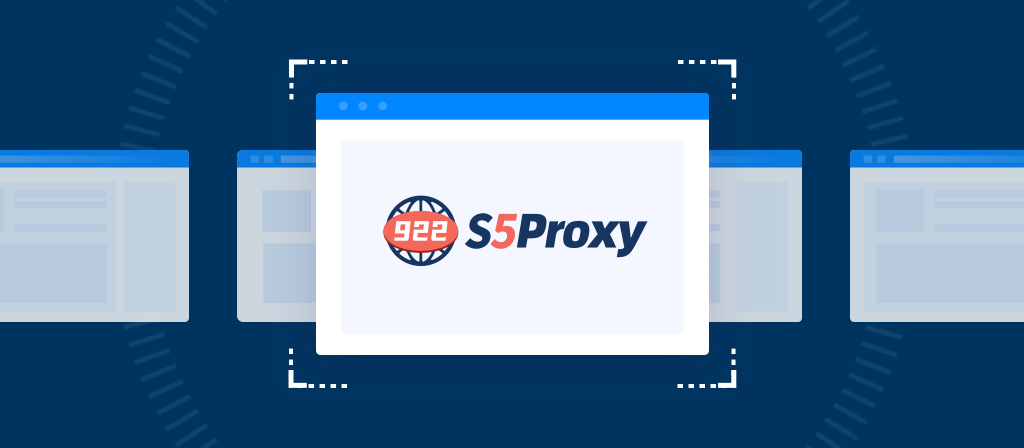
Why choose 922proxy?
1.Real Residential Proxies
922 S5 Proxy has over 200 million real residential IPs from 190+ countries/regions around the world.
2.Stable Uptime
922 S5 Proxy’s IP is guaranteed to work 99.9% of the time, expanding your business without hassle for any use case.
3.High Speed & Unlimited Concurrency
922 S5 Proxy provides high-speed transmission of 20-50M/s per IP address, with unlimited concurrency.
4.Multi-Tool Integration
922 S5 Proxy has partnered with more than 800 tools for perfect compatibility.
5.Unlimited Sub-Accounts
922S5 Proxy supports creating unlimited sub accounts to share IP in business plans
922proxy Product Introduction
1.ISP Proxies:$0.05/IP+Free 600IPs
Supports city-level positioning in 190+ countries/regions. No charge if unavailable
2.ISP Proxies (Business):$0.045/IP 83% OFF, -$6750
Over 200 million real residential IP addresses, enjoy the lowest discount price on the platform.
3.Static Residential Proxies:$0.16/IP/Day
Stable and reliable residential proxies valid for 7~30 days
4.Residential Proxies:$0.77/GB +Free 100GB
Billing based on traffic, supports random and sticky rotation modes
5.Residential Proxies (Business):$0.77/GB
No deduction if not used, valid forever.
6.Unlimited Residential Proxies:$79/Day Upgrade
Unlimited IP and unlimited traffic using residential proxy.
7.Rotating ISP Proxies:$0.77/GB
Pay by GB, time limit is up to 24H
How to set up Socks5 for Telegram?
Telegram proxy settings for Android:
Step 1: Open the Telegram app and tap on the three-line icon in the top left corner.
Step 2: Open the Telegram menu and tap on Settings > Data and Storage > Proxy Settings > Use Proxy or Add Proxy.
A dialog box similar to the one below will appear.
Step 3: You can select SOCKS5 and do the following:
Enter your server or IP address/hostname and port number.
Enter your login credentials for SOCKS5.
Once done, tap on the checkbox.
Once you have enabled the proxy settings in the Telegram app, you are done! If your Android device says “Connected” at the bottom, your Telegram proxy is online.
Telegram proxy settings for iOS:
Step 1: Open the Telegram app and tap on Settings
Step 2: Now, tap on Data and Storage > Proxy > Add Proxy.
A dialog box similar to this will open.
Step 3: You can select SOCKS5 and then do the following:
Enter your server or IP address/hostname and port number.
Enter your SOCKS5 login credentials.
Once you are done, click “Done”.
Toggle the “Use Proxy” button to enable the proxy.
Desktop Telegram Proxy Settings:
Telegram also offers desktop apps for Windows, Linux, and MacOS. Here’s how to enable a proxy on the Telegram desktop app.
Step 1. Open the Telegram app
Step 2. Click on the three lines in the upper left corner
Step 3. Go to Settings > Advanced > Connection Type > Custom Proxy/Add Proxy
A dialog box similar to this will open
Step 4: You can select SOCKS5 and then do the following:
Enter your hostname or IP address/server and port number.
Enter your SOCKS5/HTTP login credentials.
Once you are done, click “Save”.
If it says “Connected” at the bottom of the desktop app, your Telegram proxy will be online.
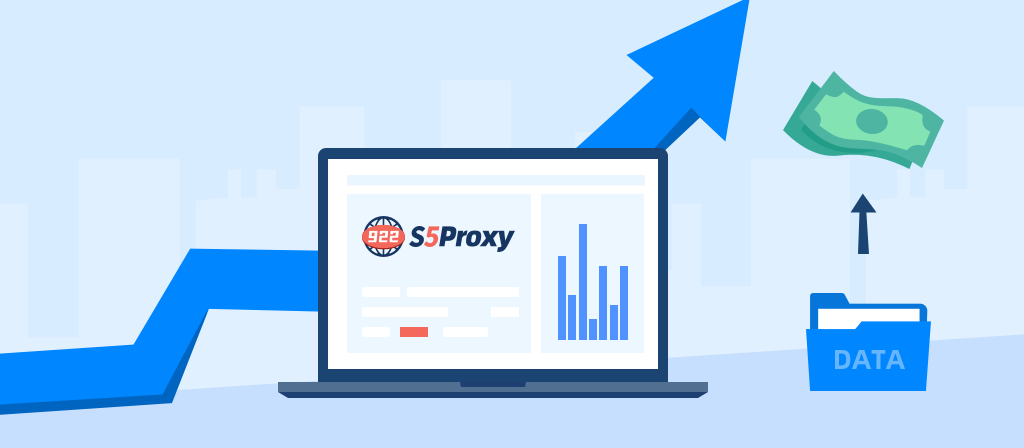
How to test Telegram SOCKS5 proxy?
After setting up the SOCKS5 proxy in Telegram, you should verify that it is working properly. Here’s how:
Check proxy and connection status in Telegram
1. Open the Telegram app and make sure the proxy is enabled in settings.
2. Try to send a message.
3. If the message is sent successfully, the proxy is enabled.
4. Use an IP query service (for web users)
5. Visit a website such as IPInfo in your browser.
6. Compare the IP addresses before and after enabling the proxy.
If the IP changes, the proxy is working properly.
How to optimize Telegram proxy server performance?
1. Choose a proxy server close to your location
Choosing a proxy server geographically close to your location helps minimize latency and ensure faster connection speeds.
2. Use a reliable proxy server provider
For a stable and secure connection, it is recommended to use a paid proxy server. Free proxy servers are slow and have security risks, and paid services generally provide better speed, security, and uptime.
3. Update proxy server settings regularly
Proxy servers sometimes go offline or get blocked. Regularly updating proxy server settings with new server details helps maintain uninterrupted access to Telegram.
Common Issues with Telegram Proxies & How to Fix?
Using proxies for Telegram can enhance privacy and bypass geo-restrictions, but it is not without its challenges. Here are the most common issues users face when utilizing proxies with Telegram, along with practical solutions.
1.Connection Drops
Solution: Try switching to a different proxy server. It’s common for proxy servers to go offline or experience downtime.
2.Slow Loading Times
Solution: Ensure that the proxy server is located near your region. Alternatively, switch to a higher-quality proxy provider that offers better performance.
Conclusion
Telegram cannot be accessed in some regions/countries. Don’t worry, using a Telegram proxy can help you solve the problem. This article not only recommends a reliable Telegram proxy website, but also provides methods to set up a Telegram proxy to help you easily solve regional restrictions.



