
Want to know how to use a proxy on Android, Apple, and Chrome? This blog will introduce in detail how to use a proxy on different devices. Here are detailed steps. If you don’t know how to do it, take a look.
What is an Android proxy server?
An Android proxy server is an intermediary between your device and the target website. Instead of connecting directly to the website, you first use a proxy to hide your real IP address. It acts as a bridge, allowing data to flow smoothly and allowing you to adjust content, adding a touch of privacy and anonymity to your online experience.
How to use a proxy server on Android?
You can set up a proxy server on an Android device in two ways, one is a mobile cellular network and the other is Wi-Fi.
To set up a Wi-Fi proxy:
Tap the gear icon to open Android’s Settings.
1. Swipe down from the top of the screen to display the Quick Settings panel.
2. Tap the gear icon to open the Android device’s Settings.
Check your IP address, now it should be the proxy IP address instead of your IP address.
3. Tap Wi-Fi.
4. In All Wi-Fi Networks, tap the icon next to the Wi-Fi you are connected to.
5. Click Proxy to see all the advanced options and select Manual.
6. Enter the host name and proxy port.
7. Check your IP address to verify if it has changed under the proxy.
To set up a Wi-Fi proxy:
Tap the gear icon to open Android’s Settings.
1. Swipe down from the top of the screen to display the Quick Settings panel.
2. Tap the gear icon to open the Android device’s Settings.
Check your IP address, it should now be the proxy IP address instead of your IP address.
3. Click Wi-Fi.
4. Under All Wi-Fi Networks, click the icon next to the Wi-Fi you are connected to.
5. Click Proxy to see all the advanced options and select Manual.
6. Enter the hostname and proxy port.
7. Check your IP address to verify if it has changed under Proxy.
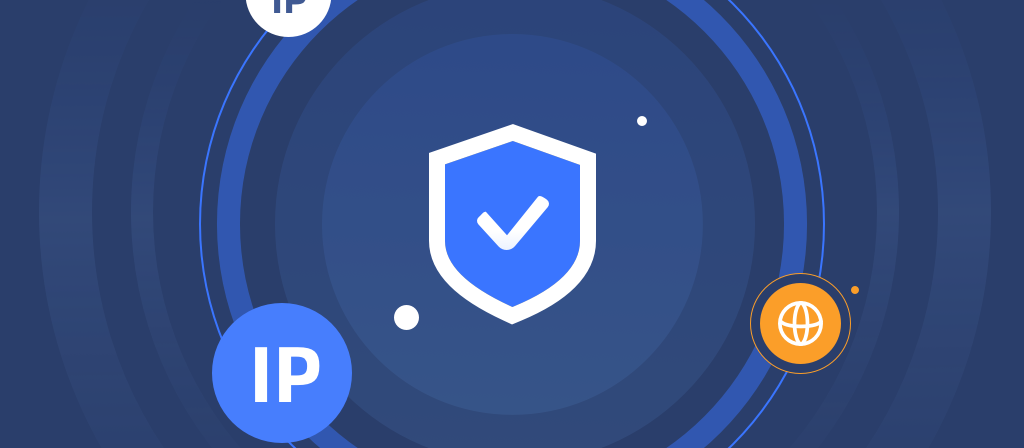
What is an iPhone proxy server?
A proxy server is an intermediary between your browser and the internet. It hides your IP address from websites as it reroutes the information the browser sends. Without a proxy, the destination website will see your IP address.
Apple lets you turn your iPhone into a proxy server to browse more privately. Well, not any type of proxies, but HTTP proxies.
So, what is HTTP proxy on iPhone? If you’re not aware, proxy servers can support various protocols, and the popular ones being HTTP and SOCK5.
HTTP is a web protocol that browsers use to send and receive information.
SOCK5 is a protocol that computers use to transfer larger files or stream at high speed. Usually,
However, you can only set up an HTTP proxy on iPhone, but not SOCK5. This means you can hide your iPhone’s IP address when browsing but not when sharing files with peer-to-peer (P2P) file transfer apps.
How to use a proxy server on iPhone?
There are also two ways to use a proxy server on iPhone, one is to turn on the proxy manually, and the other is to turn on the proxy automatically. You can use any of the following methods to configure the proxy server of iPhone.
Turn on iPhone proxy server automatically:
If you have a link to the provider’s proxy settings configuration script, follow the steps below.
1. Open “Settings” on iPhone.
2. Tap Wi-Fi.
3. On the name of the Wi-Fi you are connected to, tap the circled i icon.
4. Scroll down and tap Configure Proxy.
5. Select Automatic in the configuration options.
6. Fill in the address field using the configuration script link provided by the provider.
7. Tap Save.
Your iPhone will connect to the proxy server according to the settings in the configuration script.
Turn on iPhone proxy server manually:
Another way to enable iPhone proxy is through manual configuration. Here’s how.
1. Open Settings > Wi-Fi.
2. Tap the circled i icon next to the Wi-Fi name.
3. Select Configure Proxy at the bottom.
4. Select Manual Configuration.
5. Fill in the proxy server and port.
6. Enable authentication.
7. Then, fill in the username and password you used to register with the proxy server provider.
8. Tap Save.
If you filled in all the proxy server details correctly, your iPhone will assume a new IP address.
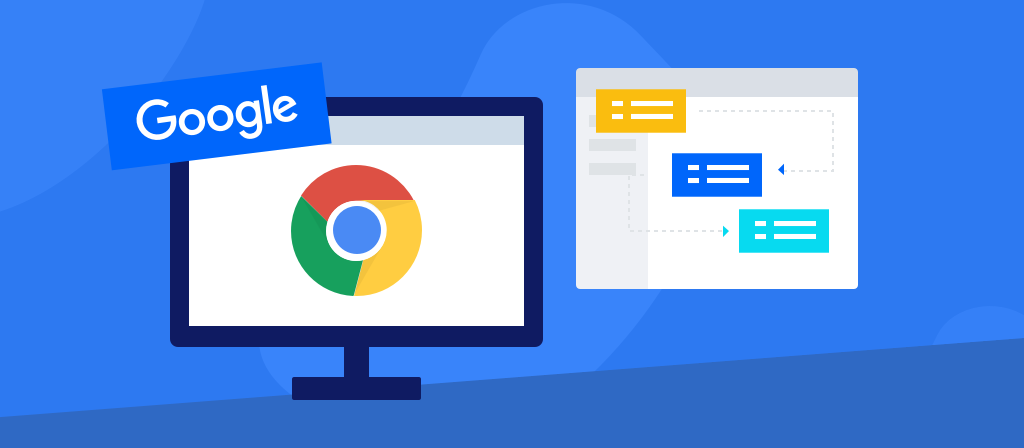
What is a chrome proxy server?
Generally speaking, a Chrome proxy is no different than a proxy server. A proxy is essentially an intermediary server between you and the website server you are visiting. It hides your Internet Protocol (IP) address.
When you use an anonymous proxy, Chrome routes requests through that proxy server. As a result, the website server does not see the IP address of the device Chrome is running on. Instead, it sees the IP address of the proxy server. In other words, Chrome’s proxy server acts as an intermediary between Chrome and the internet.
How to use a proxy server on chrome?
If you want to set up a proxy for your desktop Chrome browser, it’s straightforward. Chrome relies on the system-wide proxy settings in both Windows and macOS, so you’ll configure the proxy at the OS level.
Step 1: Access Chrome Settings
Open Google Chrome and click the three vertical dots in the top-right corner.
Scroll down and select Settings from the drop-down menu.
Step 2: Open Advanced Settings
Scroll down until you see the Advanced option, then click on it to reveal more settings.
Step 3: Open Network Settings
Under the System section, you will see Open your computer’s proxy settings. Click it, and you’ll be taken to the system proxy settings.
Step 4: Configure Proxy
Windows: You will be directed to the Network & Internet settings. Under the Proxy tab, you can either manually enter a proxy server’s IP address and port or use a script address.
macOS: You will be taken to the Network preferences, where you can manually configure your proxy settings for HTTP, HTTPS, and SOCKS proxies.
Step 5: Save Settings
After inputting the proxy server details, click OK or Save to apply the settings.
That’s it! Your Chrome browser is now configured to use the proxy server you’ve entered.
How to Set Browser Proxy in Chrome (Mobile Version)
Setting a proxy in Chrome on Android or iOS involves tweaking the Wi-Fi settings rather than the browser itself. Unfortunately, Chrome for mobile doesn’t have built-in proxy settings, so you’ll have to set it up via the phone’s network settings.
For Android Users:
Go to Settings: Open your phone’s Settings and navigate to Wi-Fi.
Modify Network: Tap and hold on to your connected network, then select Modify network.
Advanced Settings: Tap on Advanced options to reveal more settings.
Proxy Settings: Under Proxy, select Manual and enter the proxy server IP address and port.
Save Changes: Once you have entered the correct proxy details, click Save.
For iOS Users:
Open Wi-Fi Settings: Go to Settings and tap on Wi-Fi.
Choose Your Network: Find the connected network and tap on the i icon next to it.
Configure Proxy: Scroll down to HTTP Proxy, select Manual, and enter the proxy IP address and port.
Save Settings: Tap Save to apply the new proxy configuration.
Once saved, all traffic routed through your Chrome mobile browser will go through the specified proxy server.
Conclusion
Proxies are popular among users because they can hide their real IP addresses. Now more and more people are using proxies, and how to use proxies has become a focus of everyone. This article has a detailed introduction to their use. If you don’t understand, come here and take a look!



